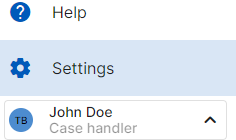How can I assign my colleagues a user role?
You can easily collaborate with your colleagues by granting them access to your workflows and assigning them a user role.
You can give your colleagues access to a workflow in your workflow setup's Review step.
Add your colleagues' names under the Workflow Access section and assign them to one of the three roles listed below:
Add your colleagues' names under the Workflow Access section and assign them to one of the three roles listed below:
- Admin: Admins can create, edit, and delete all workflows and users.
- Automation Manager: Those you assign the Automation Manager role can create, edit, or delete the workflow you have granted them access to.
- Case Handler: Those you assign the Case Handler role can upload, review, and export documents. Validators manually review specific data points that Acodis has automatically labelled and prepared for extraction. These data points fall below the Accuracy Threshold predefined by the Automation Manager or Admin, therefore requiring human review/validation. A Case Handler can only review/validate the accuracy of the Acodis generated data points and cannot edit a workflow.
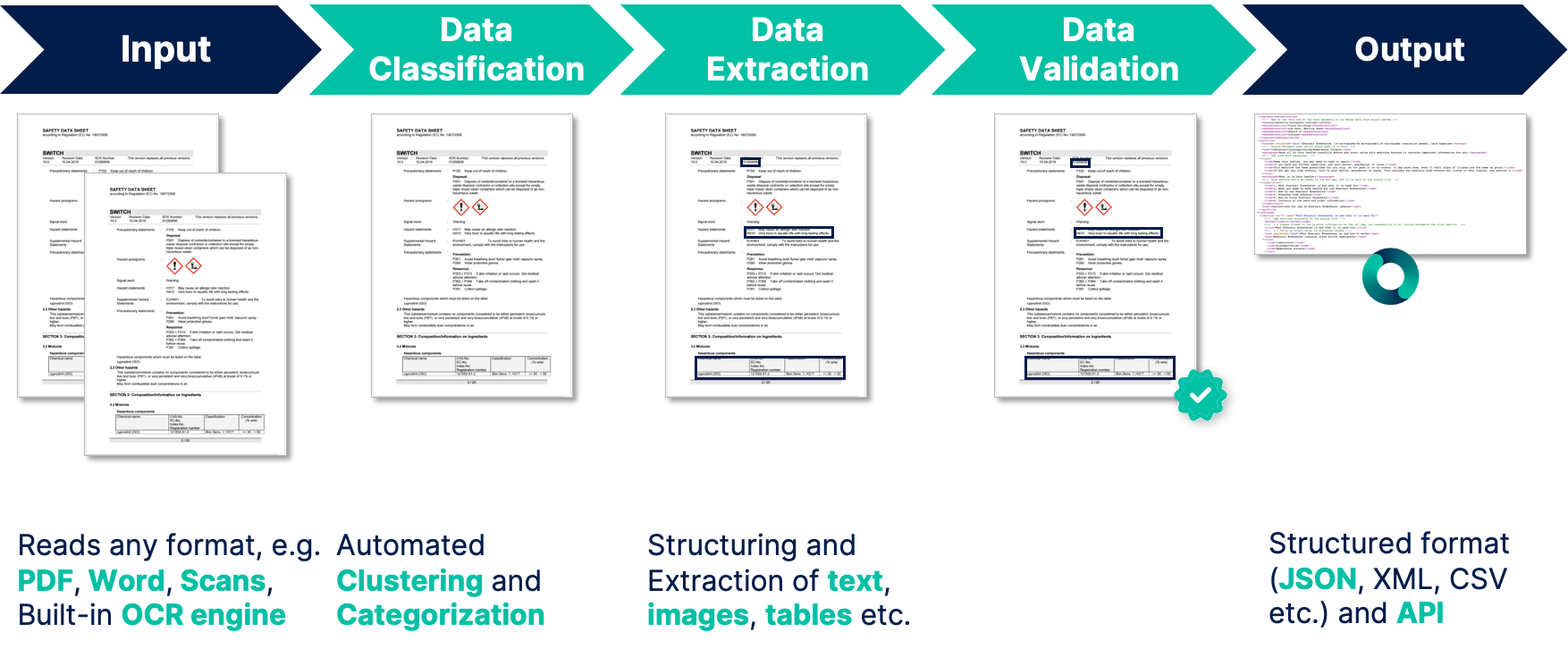
If you have already set up your Workflow and want to edit existing user roles:
- Choose the Workflow you want to edit by clicking the
Workflows tab on the upper left and then selecting the desired Workflow.
- Click the Menu button
on the top right corner, then click Edit Workflow.
- Click the Review step on the top.
- Make your adjustments to the user roles in the Workflow Access section.
- Finally, click Finish on the bottom right to save your changes.
You can see your name and your assigned role on the bottom left of the platform: