Why can't I edit a workflow?
Only Admins and Automation Managers can manage and edit workflows.
Acodis provides three types of user roles:
- Admins can manage workflows and users and have full access to the whole platform.
- Automation Managers can manage specific workflows to which an admin has given access. Workflow managers can not manage users.
- Case Handlers can view workflows, import/export, review documents, and review automated data extraction accuracy before final export.
You can find your user role next to your name on the bottom left of the platform: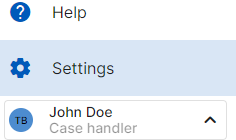
Quick Tip:
Please contact your Admin and show them the steps below if you think you were assigned a user role incorrectly.
To change a colleague's user role:
- Choose the Workflow you want to assign by clicking the
Workflows tab on the upper left and then selecting the desired Workflow.
- Click the Menu button
on the top right corner, then click Edit Workflow.
- Click the Review step of your selected Workflow.
- Add your colleagues' names under the Workflow Access section and assign them to one of the three roles listed at the beginning of this article.
- Finally, click the Finish button on the bottom right.